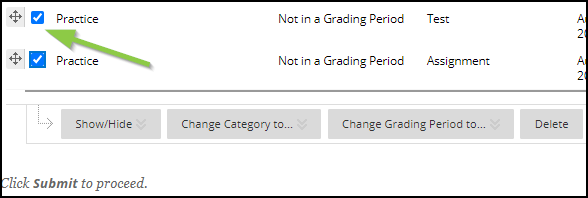Create and Manage Categories
- Blackboard Original
Last modified: June 6, 2024
Categories are the key to weighting your grades to match your syllabus.
You are viewing content for Original course view (the current UAS default)
If you regenerated your course to Ultra or requested an Ultra course go to the Ultra Course view page.Create Categories
Create Categories in the Full Grade Center by choosing Manage at the top of the page and then Categories from the drop-down menu. On the categories page, click "Create Category" (1) and enter a name (2) and description (3).
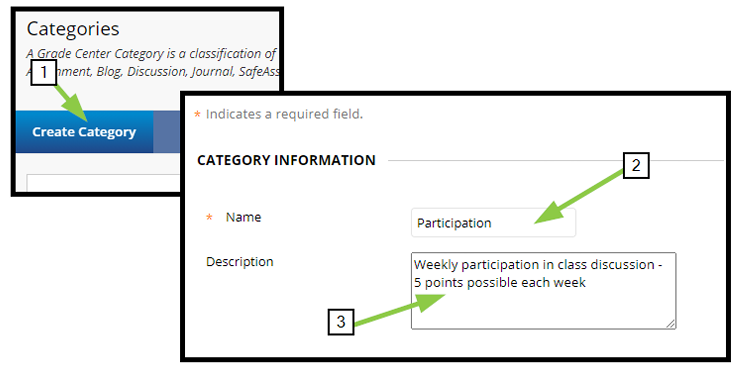
Tests, Assignments, and Discussions are automatically placed in those categories when you create them in Blackboard, but you can move them to different categories by editing the column in Grade Center.
Edit Categories
In the Grade Center you can click on "Manage" and then "Categories" to reach a list of all categories that have been created by you or Blackboard. You can edit or delete a category you have made by using the drop-down menu next to the category name. Default categories will not have this menu and cannot be deleted.
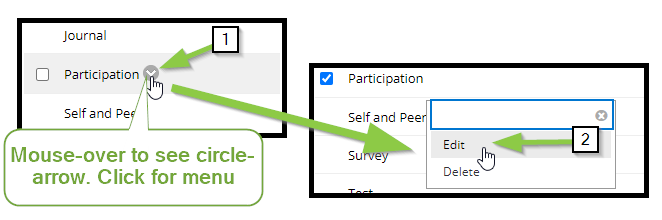
Delete Categories
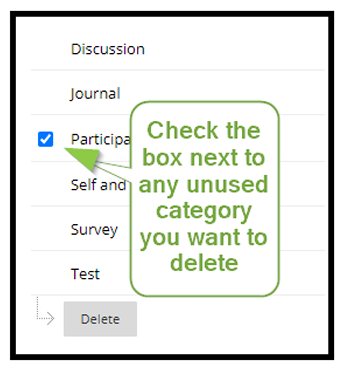
In the Grade Center, after you click on "Manage" and then "Categories”, you may have noticed that you have all your categories listed. This includes pre-made categories as well as any you have created. You can simplify things by deleting unwanted categories. (You cannot delete categories that are in use or those which are the automatic categories such as "test", "discussion", "assignment") Simply check the box next to any unused category you want to delete, then click the delete button. This screen is also a good place to quickly see which categories your items are already in.
Assign Categories
When you create an assessment in Blackboard, choose a category with which to associate the assignment so that it will be weighted properly.
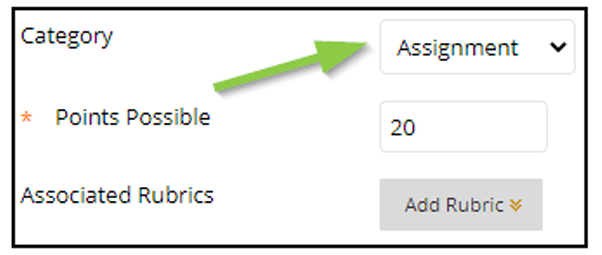
Change Category for Multiple Items
You can change the category for multiple items at the same time.
- In the Full Grade Center, go to “Manage” and “Column Organization”.
- Check off the items you want to place in the same category.
- Scroll to the top or bottom and look for “Change Category to…” When you move your mouse over this button, you’ll get a list of all the categories. Click on the category you wish to move your items into.