Upload a Syllabus
- Blackboard Ultra
Last modified: June 6, 2024
The UAS Faculty Handbook requires that every course have a syllabus posted to your Syllabus link in Blackboard by the first day of class.
You are viewing instructions for Ultra view in Blackboard (NOT the current UAS default).
If you have not elected to use Ultra, go to Original course view page instead.
Step-by-Step Instructions
Prepare your syllabus
First have the syllabus prepared using a word processing program such as Microsoft Word or Google docs. We have guidance and sample templates available here.
Save the syllabus on your computer. Convert the syllabus to a PDF file for best viewing. If you need an example, download our accessible syllabus template above and adapt it to your needs.
Upload your syllabus
We recommend uploading your syllabus file to a content page so that students can utilize the alternative formats that Blackboard Ally makes available.
The Faculty Handbook also requires that you upload it via the link you will find on the left side of the course site called "UAS Syllabus"
Click the "Choose File" button and find the syllabus file on your computer. Choose the syllabus, click "Open", and save your changes.
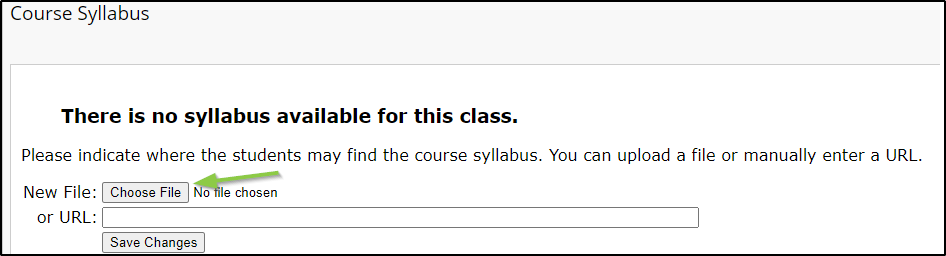
The Syllabus can now be downloaded from that link by students.
If you ever need to update your syllabus - use the "UAS syllabus" tool in the tools menu