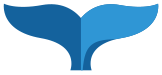The Publish action is available for: Pages, Files, and Folders.
To Publish one of these of asset types:
- Navigate to the asset
- Click the Publish tab
- For Pages only: Select the checkboxes for the Page's configurations that you'd like to publish.
- Select the checkboxes corresponding to the Destinations you'd like to publish to.
- Optionally: select the "Publish Report" checkbox to have a summary of the publish sent to you as a system Message
- Click Submit to publish your content to the selected destinations.

Un-Publishing Content
To un-publish an asset:
- Navigate to the asset
- Click the Publish tab
- For Pages only: select the checkboxes for the configurations to un-publish
- Check the boxes corresponding with the destinations to un-publish the content from.
- Click the Un-publish radio button:
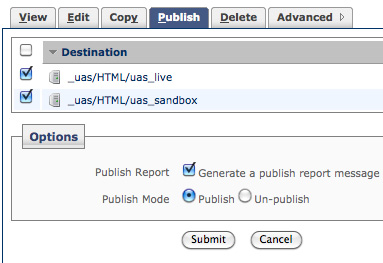 Destinations
Destinations
When you publish there are two destinations available:
- live: this is the live web server
- sandbox: this is a test folder where you can view pages before you publish live.
Publish or un-publish
- Publish puts the new content on the server.
- un-publish deletes the content from the server.
Publisher Status
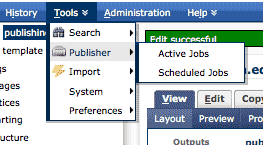 Sometimes a publish job can take a while if there are others in line before it. You can check the publishing status by clicking Tools > Publisher > Active Jobs.
Sometimes a publish job can take a while if there are others in line before it. You can check the publishing status by clicking Tools > Publisher > Active Jobs.
Publish Report
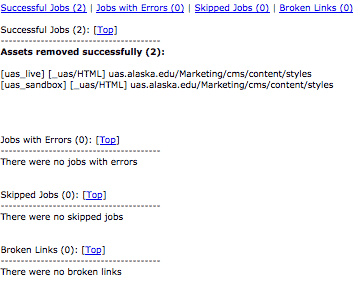
You may view the publish report by going to your Home page (click "Home' on the blue bar) clicking on 'My Messages'. It shows success and problems and you can look to see if there were any broken links. This is a good resource if the result on the live server is not what you expected.
Viewing the sandbox files
It is not required to view your files in the sandbox or even to publish them there. It is helpful when you are really changing things around or new to the system. You may publish just to the sandbox to review the files before publishing to the live server.
Go to the file location with this URL preceding http://www.uas.alaska.edu/sandbox/Marketing/CMS/content/publishing.html
Notice that the full path including the hidden folders as shown in the CMS and add the proper page extension at the end - usually .html
While in the sandbox check each page for the following:- Links: are they working correctly?
- Images are they displaying properly? Do the have an "alt" tag (you will be prompted for this after saving a page if they don't have one)?
- Meta Tags: fill in this information through the edit interface under the "metadata" section.
OUT OF THE SANDBOX
When your pages have been edited it is time to publish to the live server. Once published to the live server, your site can be viewed by all. Depending on your departments workflow, it may be that a supervisor has publishing rights and contributors can only send pages to the test sever for review.